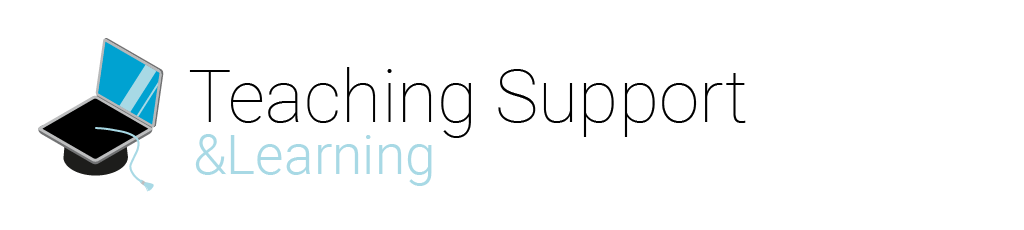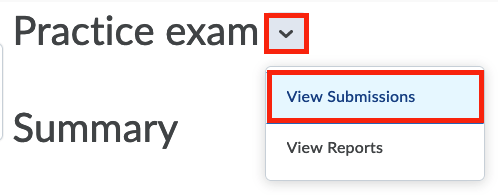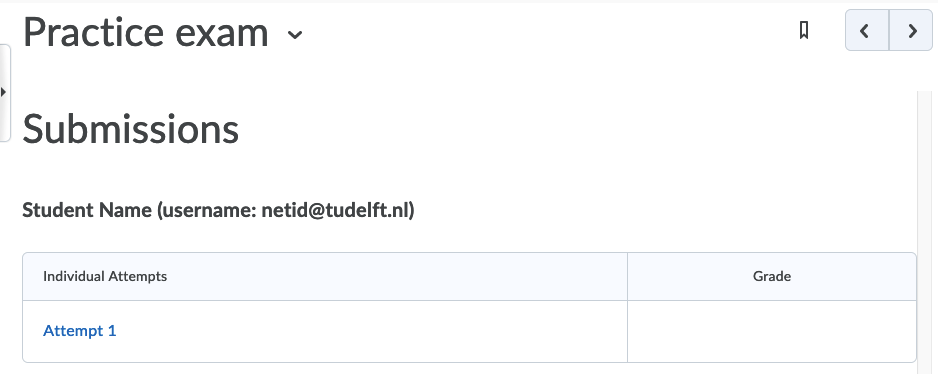Category: Help for Students
On this page you can find how to take a quiz in Brightspace and where you need to go after the quiz is graded to find your feedback on the Quiz.
- In your course Content, select the Quiz your tutor has created.
- Start by reading the instructions for the quiz, and when you’re ready, click Start Quiz!
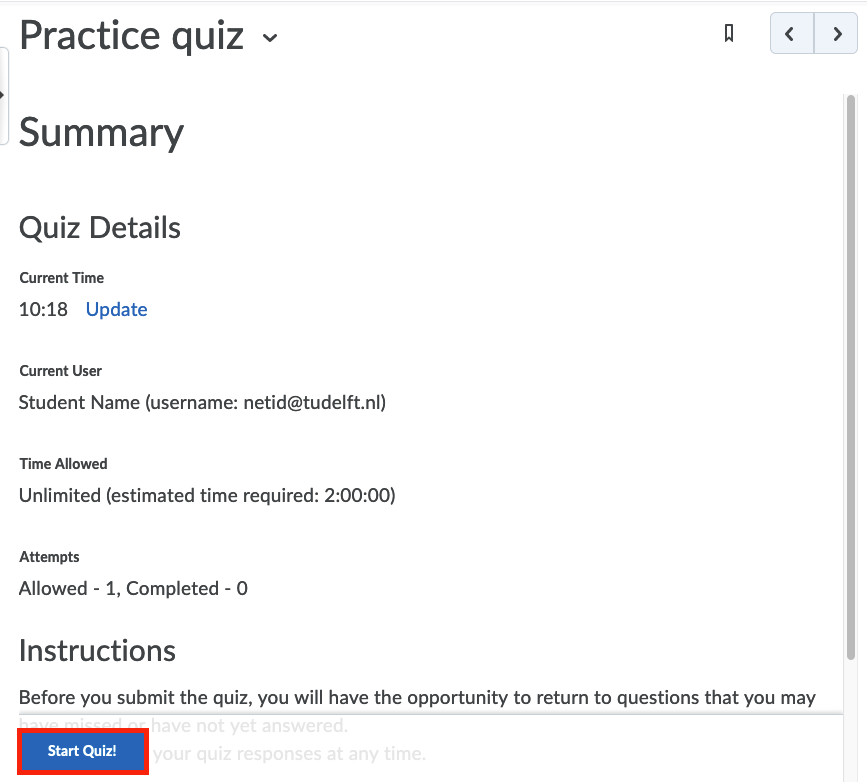
- The Quiz will display in full screen. As you answer each question, the answer will automatically save. You can see which questions have saved answers in the Questions section of the quiz’s left panel. You can also click the question number in the quiz’s left panel to go back to the question. To navigate between pages, click Next Page or Previous Page.
- Click Submit Quiz after you answer all quiz questions.
You will be asked to confirm your quiz submission, you can go back to the question or if you are ready to submit the quiz, click Submit Quiz and then click Done
It depends on the settings of the quiz if and when you can see the Question, Answers and Feedback after you have submitted you quiz. Only lecturers are able to change these settings.
Follow the steps below to see the feedback on your quiz attempt(s):